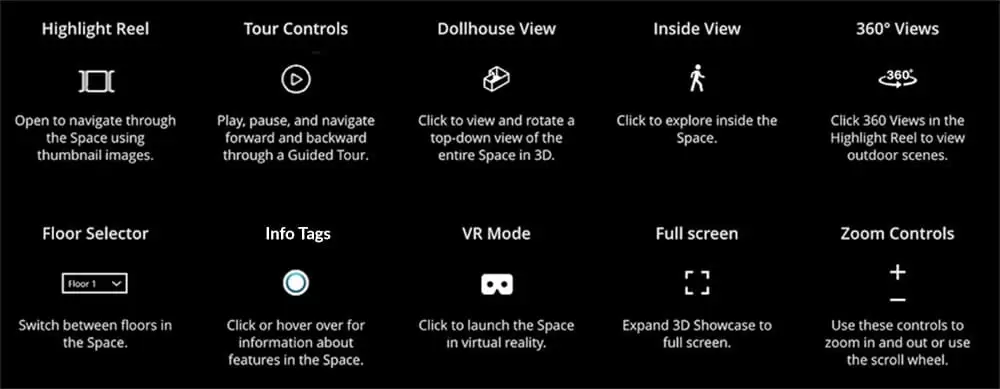The menu features on the left of the page with quick links to all the different areas. If it’s taking up too much space on your screen, click on the top left arrow to close.
You’ll see white discs on the floor. Clicking on one will take you direct to that point. Otherwise, just click on the wall space in front of you or use the UP key.
Tours are best viewed on all computers and tablets. They also work on smartphones. Click at the top left to close the spaces menu box.
You will find a Mac Mouse or Touchpad an easy way to move around. But try the arrow keys as well. A scroll mouse will allow you to zoom right in.
Depending on your set up and the type of mouse or Touchpad you have, you’ll probably find the arrow keys easiest for navigating the space. A scroll mouse will allow you to zoom right in.
Let your fingers do the walking!
Close the Spaces menu before moving around.
These will take you outside for a 360 view. Click on the “Man’ button to come back in.


Make sure to explore these! They provide extra information – videos, images, text, directions and links to our site.
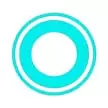



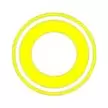
For a bit of fun and the full VR experience, visit the pages using a VR headset. Recommended are the Oculus Go or a Samsung Smartphone with a headset.